Here are some step by step instructions to take you through the process.
The first step is to get your current system up to date.
sudo apt-get update
sudo apt-get dist-upgrade
You may need to reboot after this step if the kernel was upgraded or patched.
Now you need to reconfigure APT to point to the release you want to upgrade to. This is accomplished by editing your/etc/apt/sources.listfile.
First create a backup of your old sources list.sudo cp /etc/apt/sources.list /etc/apt/sources.list.breezy
Now grab your favorite editor (as long as it's VI). You have to re-point all of your sources to those of the new release.
sudo vi /etc/apt/sources.list
Do a search and replace from breezy to intrepid (make sure you're in command mode by first pressingesc).
:%s/breezy/intrepid/g
Save the file and exit VI.
:wqZZ
Now all that's left is to update your system usingapt-get.
sudo apt-get update
sudo apt-get dist-upgrade
Once you're all done, reboot your system.
Congratulations, you have just upgraded your Ubuntu in a matter of minutes, using only the command line.

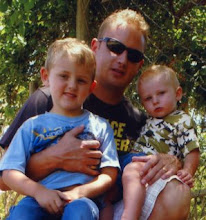
No comments:
Post a Comment