With the help of The SIPE Project it's not only possible, it's actually quite easy.
Here are the steps I used on Fedora Core 10:
- Install pidgin
If you haven't already done so, install pidgin and libpurple.$ sudo yum install pidgin libpurple purple*- Download sipe
There are some outdated .deb files for sipe, not no .rpm's. Installing from source is the best option...
Download the source tarball here.
Untar the file and compile the source:
$ mkdir /tmp/sipe
$ cd /tmp/sipe
$ wget http://downloads.sourceforge.net/sipe/pidgin-sipe-1.4.0.tar.gz?use_mirror=
$ tar xzvf pidgin-sipe-1.4.0.tar.gz
$ cd pidgin-sipe-1.4.0
$ ./configure --prefix=/usr
$ make
$ sudo make install- Add an Account in Pidgin
Open pidgin and pressCTRL + Ato manage accounts. Select Add.
- From the Protocol list, select Microsoft LCS/OCS
- Enter your Email Address, Login and Password. Select "Remember Password".
- On the Advanced tab, select "Use Proxy" and enter the domain name or IP address of the MS Office Communicator server. Select "Use non-standard port" and enter the port of the communicator server (usually 5060). Change the "Connection Type" to TCP.
- note
If you don't know what the IP address and port for your communicator server are, usenetstaton a windows box running communicator to determine these values. Look for a TCP/IP connection from your machine to port 5060 or 5061 on a remote server. This will be your Office Communicator server's IP address and port.
- note
- Click "Add" and you're all done!



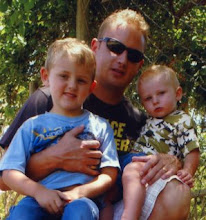
Hello,
ReplyDeleteThanks a lot for the steps! Fortunately I work for a company where I am atleast given a chance to install linux (provided I am ready for "no support") and the only thing which was stopping me was MS Office Communicator. Followed the steps given here and was successful in configuring pidgin on Ubuntu. Now I am a happy developer working on his Ubuntu laptop.
Thanks a ton.
Praveen
I just put my email address into office communicator...what do I put for domain\username on here...isn't that implied in the email address?
ReplyDeleteScratch that, I figured it out.
ReplyDeleteThanks for the info - i'll try it out and post back later with how it went.
ReplyDeleteThis comment has been removed by a blog administrator.
ReplyDeleteOn ubuntu based just:
ReplyDeletesudo apt-get install pidgin-sipe
On redhat based systems, try 'yum install zlib zlib-devel' as root
ReplyDeleteHi Ира,
ReplyDeleteFedora doesn't have pidgin-sipe in it's repositories, so you have to build it from source.
That's why you have to do ./configure, make install.
Apparenly ubuntu does, so it's not necessary to build,
You can simply install the compiled package from the repo.
So if you ran ' apt-get install pidgin-sipe', it should aready be installed.
Start pidgin and you should see the ocs/sipe option.
If so, you're golden and you can continue from step 3.
Hth
Hi again,
ReplyDeleteBe aware that pidgin supports sip by default, and that microsoft's
Impl. Is not standard (as expected). But if you see sipE, you're on the
Right track. Ubuntu is generally more user-friendly, but I'm no ubuntu
Expert. I hope for your sake the ubuntu impl is intelligent
As you do. Hopefully it will figure out the nitty-gritty's for you.
If not, you're back to square 1. And we should go the route of installing the
Plugin from source. If needs be, do an 'apt-get install zlib*'.
Should enable you to ./configure
Hth
If you get this: "checking for PURPLE... configure: error: Package requirements (purple >= 2.0.0) were not met:
ReplyDeleteNo package 'purple' found
Consider adjusting the PKG_CONFIG_PATH environment variable if you
installed software in a non-standard prefix.
Alternatively, you may set the environment variables PURPLE_CFLAGS
and PURPLE_LIBS to avoid the need to call pkg-config.
See the pkg-config man page for more details."
You might need libpurple-devel (or whatever the purple-dev is called in your repository).
Thank you. I configured it on Debian. Now I can do everything on my Linux laptop.
ReplyDeleteThanks for this great step through. One update I noticed that on Fedora 15 i had to yum install libpurple-devel for the above to work. Otherwise it's a beautiful thing
ReplyDeleteSame experience as matthew above, except in addition to libpurple-devel I also had to update intltool (sudo yum install intltool). This worked for pidgin-sipe-1.12.0
ReplyDelete